This article provides practical tips and techniques to increase the speed of various fans, including computer, ceiling, standalone, industrial, and inline fans.
From cleaning and adjusting settings to upgrading and balancing, we cover all aspects to optimize fan performance and enhance airflow and ventilation.
Whether you want to improve your computer’s cooling, maximize comfort with ceiling fans, or boost industrial fan efficiency, this guide covers you. Remember to prioritize safety and consult experts when necessary for optimal results.
How Increase Fan Speed?
This thorough guide covers sluggish PC fans, ceiling fans with poor airflow, standalone fans, and industrial fans that need speed upgrades. We’ll show you how to speed up various fans to boost their performance.
1. Computer Fans:
Computer fans remove heat from inside components to keep your PC or laptop cool. If your computer fan is slow or makes strange sounds, try these measures to speed it up:
- Clean the Fan and Vents: Dust and debris might reduce your computer fan’s effectiveness. Clean fan blades and vents with a soft brush or compressed air. This boosts airflow and fan speed.
- Change Fan Settings: BIOS or software tools let you alter fan settings on many PCs. Setting the fan control settings higher increases fan speed. But, be careful not to put the fan speeds too high since it may generate noise or strain.
- Upgrade the Fan: Upgrade to a higher-speed fan if your PC fan is underperforming. Aftermarket cooling solutions with greater RPM and airflow may boost system cooling efficiency.
- Monitor and Control Temperature: Computer component temperatures affect fan speed. Employ temperature monitoring software to keep your CPU and GPU within safe operating temperatures. Managing temperature indirectly affects fan speed by making fans operate faster to compensate for excessive temperatures.
These suggestions will speed up your computer fans, keeping your system cool and efficient during intensive activities like gaming and video editing. Changes to fan settings might affect noise and computer health, so be careful.
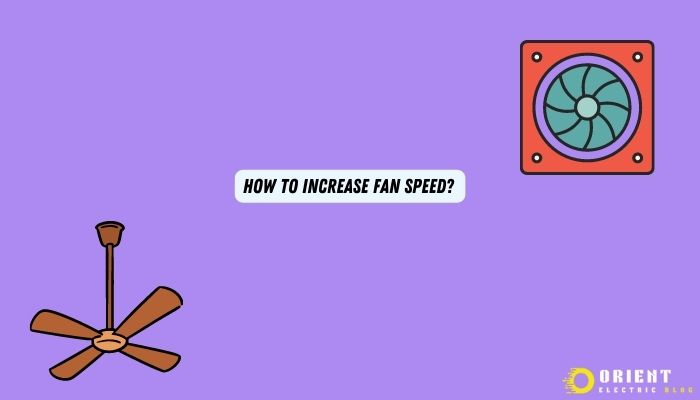
To prevent system damage, follow the computer fan manufacturer’s instructions. Contact a professional or your computer’s user manual if you’re uncomfortable making these adjustments.
2. Ceiling Fans:
Ceiling fans are a popular and energy-efficient method to circulate air and increase interior comfort. Know how to increase ceiling fan speed. If your ceiling fan isn’t moving enough air or fast enough, try these steps:
- Dust and Debris: Dust and debris may build up on your ceiling fan’s blades and motor housing, reducing performance. Clean the blades and motor housing with a gentle brush or moist cloth to prevent dust and grime from slowing the fan.
- Inspect for Loose Connections: Ceiling fan wiring and motor connections may also affect performance. Switch off the fan and carefully examine for loose wires, links, and screws. To verify the fan is correctly attached and working at maximum capacity, tighten them.
- Change Fan Settings: Most ceiling fans have numerous speed settings that may be controlled by a remote or pull chain. To optimum airflow, put your fan to maximum speed. Check your reversible ceiling fan for season-appropriate orientation. The fan should circulate warm air in winter and cold air in summer by rotating counterclockwise.
- Update the Fan Motor: Older ceiling fans with weak motors may need to produce more airflow. Choose a fan with a larger wattage or motor to boost speed and performance. Higher RPM and airflow fans function better.
- Balance the Blades: Unbalanced ceiling fans wobble and function poorly. Balance the blades using a kit or tool. Balanced blades improve speed and smoothness.
- Consider a Fan Speed Controller: Install a Fan Speed Controller if you want additional control over your ceiling fan speed. These gadgets let you control airflow and comfort by adjusting the fan speed.
These recommendations can help you speed up and improve your ceiling fan for maximum circulation and comfort. Always follow the manufacturer’s directions when making ceiling fan modifications, and consider hiring an expert if you need clarification.
Remember, a well-functioning ceiling fan improves interior air circulation and saves energy by minimising air conditioning and heating systems.
3. Standalone Fans:
Freestanding fans, often portable or floor fans, are simple cooling options for homes, businesses, and outdoor locations. Here are various ways to speed up a solo fan with limited airflow or speed:
- Clean Fan Blades and Housing: Dust and grime might limit solitary fan performance. Remove dirt from the blades and housing using a gentle brush or moist cloth to improve fan speed and airflow.
- Inspect for Obstructions: Ensure no impediments restrict airflow around the fan. Remove any furniture or items impeding its intake or exhaust to allow the fan to suck in and circulate air.
- Change Fan Settings: Many freestanding fans have various speed settings that may be modified using buttons, switches, or remotes. To optimum airflow, put your fan to maximum speed. Some fans include oscillation or directed settings to direct airflow where required.
- Proper Fan Position: Fan position may also affect performance. Put the fan near a window or entryway to breathe fresh air. To generate a “wall of air” and improve circulation, angle the fan toward the ceiling or walls.
- Upgrade to a Higher-Speed Fan: If your smaller or older standalone fan doesn’t provide enough airflow, try upgrading. Choose fans with higher RPM, airflow, blade size, or motor power for more excellent performance.
- Inspect for Loose Parts: Freestanding fans may have loose blades, grills, or fasteners. To maximise fan performance, tighten any flexible components.
- Usage with Other Fans: To improve airflow in a more prominent or poorly ventilated location, use numerous standalone, ceiling, or window fans. Cross-ventilation improves airflow.
These techniques can help you speed up and improve your solitary fan’s airflow, keeping you cool and comfortable in hot weather and stuffy rooms. While changing your fan, follow the manufacturer’s directions to prevent dangers and damage to the fan or surrounding items.
Standalone fans are portable and adaptable cooling solutions that can be utilised in multiple places to increase air circulation and comfort.
4. Industrial Fans:
Industrial fans increase airflow, temperature, and air quality in warehouses, factories, workshops, and commercial buildings. How to speed up an industrial fan:
- Power Supply: Industrial fans need a reliable power source to run at full speed. Connect the fan to a voltage and current-capable power supply. If the power supply is insufficient, upgrade or call an electrician.
- Clean the Fan Blades and Housing: Industrial fans, like other fans, may collect dust, dirt, and debris on their blades and housing, affecting their performance. To improve fan speed and airflow, brush or blast compressed air over the fan’s blades and housing.
- Inspect the Motor and Drive System: Industrial fans use heavy-duty motors and drive systems requiring frequent maintenance. Inspect the motor and drive system for wear, loose components, and damage and fix it immediately. Lubricate the motor and bearings according to the manufacturer’s instructions for best performance.
- Increase Fan Speed: Industrial fans may have many speed settings or control choices. Ensure the fan’s control panel, remote, or other controls are set to the maximum speed. Sure industrial fans incorporate variable speed drives (VSD) for precise speed control, allowing them to raise fan speed as required.
- Inspect for Obstructions: Industrial fans have big blades and intake/exhaust regions that might be blocked by debris or equipment. Make that the fan’s intake and exhaust aren’t blocked. Clean the fan’s path to guarantee airflow.
- Balance the Blades: Industrial fans with many blades may need balance to run smoothly and efficiently. Unbalanced blades may produce vibrations, noise, and uneven airflow, reducing fan speed and efficiency. Balance blades with a kit or a pro.
- Upgrade to a Higher-Speed Fan: If your industrial fan is outdated or not delivering enough airflow after performing the procedures above, consider changing to a higher-speed fan. Consult an HVAC specialist for the finest industrial fans with greater RPM, airflow ratings, and motors.
Industrial fans should always be used safely and according to the manufacturer’s instructions. Industrial fans are dangerous if mishandled. Switch off the fan before any maintenance or changes and disconnect the power supply. If you are unfamiliar with industrial fan systems, get expert help.
In conclusion, industrial fans must be maintained, adjusted, and upgraded to faster fans to increase fan speed. These recommendations will help your industrial fan run at full speed, delivering optimal airflow and ventilation in your industrial or commercial facility.
5. Inline Fans:
Inline fans, also known as duct fans or duct boosters, promote air circulation, expel stale air, and sustain airflow in ducted systems. How to speed up an inline fan:
- Inspect the Power Supply: Like other fans, inline fans need a reliable power source to run at full speed. Connect the integrated fan to a voltage and current-capable power supply. If the power supply is insufficient, upgrade or call an electrician.
- Clean the Fan Blades and Housing: Dust, dirt, and debris on inline fan blades and housing may affect performance. Regularly brush or blow compressed air on the inline fan’s blades and housing to improve fan speed and airflow.
- Check the Motor and Drive System: Inline fan motor and bearings determine fan speed and performance. Inspect the motor and bearings for damage, wear, and lose components. Lubricate the engine and bearings according to the manufacturer’s instructions for best performance.
- Increase Fan Speed: Inline fans may have changeable speed settings or control choices. Ensure the fan’s control panel, remote, or other controls are set to the maximum speed. Inline fans with speed controls may raise fan speed as required.
- Inspect for Obstructions: Debris, dirt, and other things may block inline fans in ducting. Inspect the ducts and fan’s intake and exhaust for airflow obstacles. To maximise inline fan performance, remove any obstructions.
- Upgrade to a Higher-Speed Fan: If your inline fan is old, broken, or not delivering enough airflow after performing the procedures above, consider changing to a higher-speed fan. Consult an HVAC specialist to find inline fans with greater RPM, airflow ratings, and motor power.
Inline fans should always be used safely and according to the manufacturer’s instructions. Installing inline fans in ducting requires unique skills. Switch off the fan before any maintenance or changes, and disconnect the power supply. If you are unfamiliar with inline fan systems, get expert help.
In conclusion, increasing inline fan speed requires adequate maintenance, modifications, and maybe upgrades to higher-speed fans. These recommendations will help your inline fan run at full speed, circulating and ventilating your ducted system.
Conclusion:
Increasing fan speed improves airflow, ventilation, and cooling in computer, ceiling, freestanding, industrial, and inline fans. Frequent cleaning, obstruction checks, configuration adjustments, and upgrades may maximise fan speed and function.
Working with fans might be dangerous if you don’t follow the manufacturer’s directions. Call a technician or HVAC specialist if you’re unfamiliar with fan systems or can’t increase fan speed.
Increasing fan speed improves performance, energy efficiency, and comfort. Optimizing fan speed may improve computer cooling, air circulation, standalone or industrial fan airflow, and inline fan system ventilation.